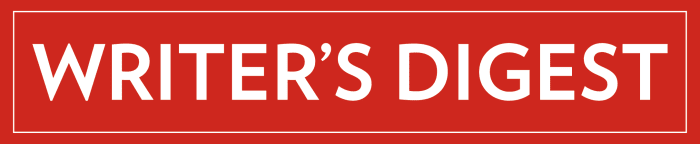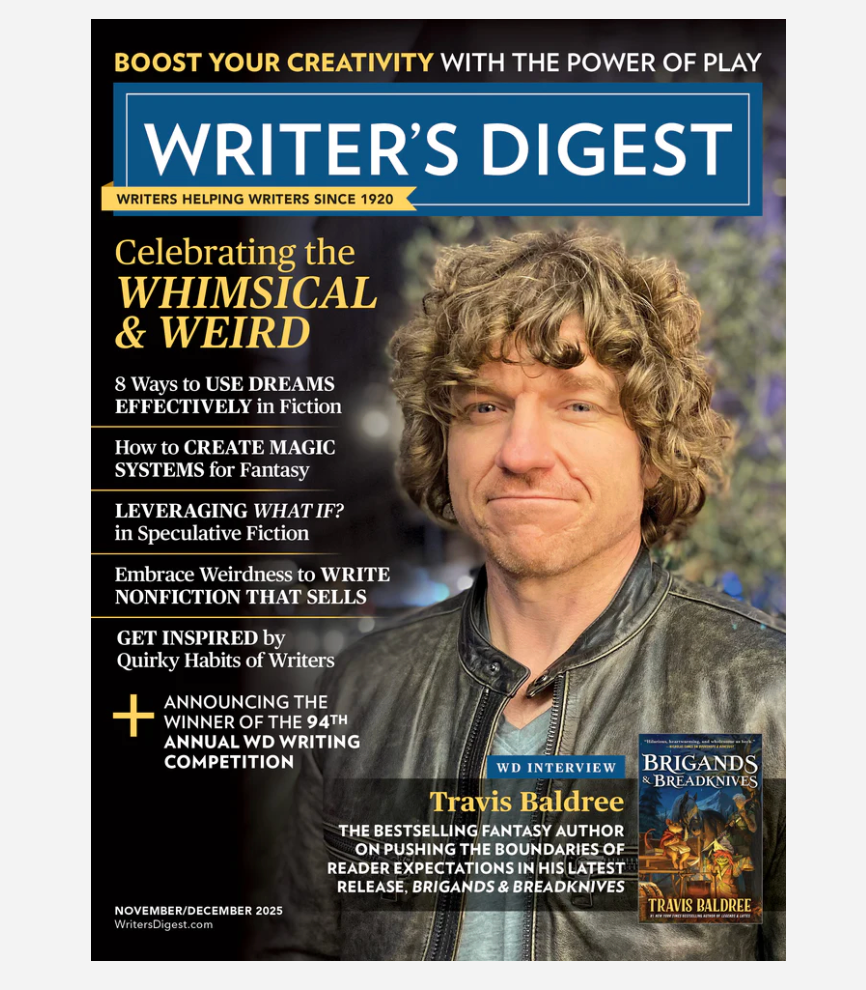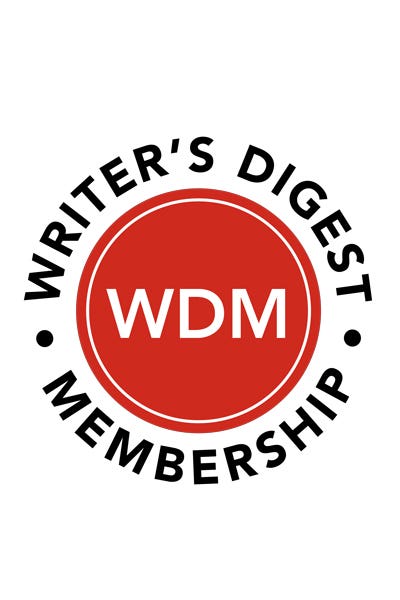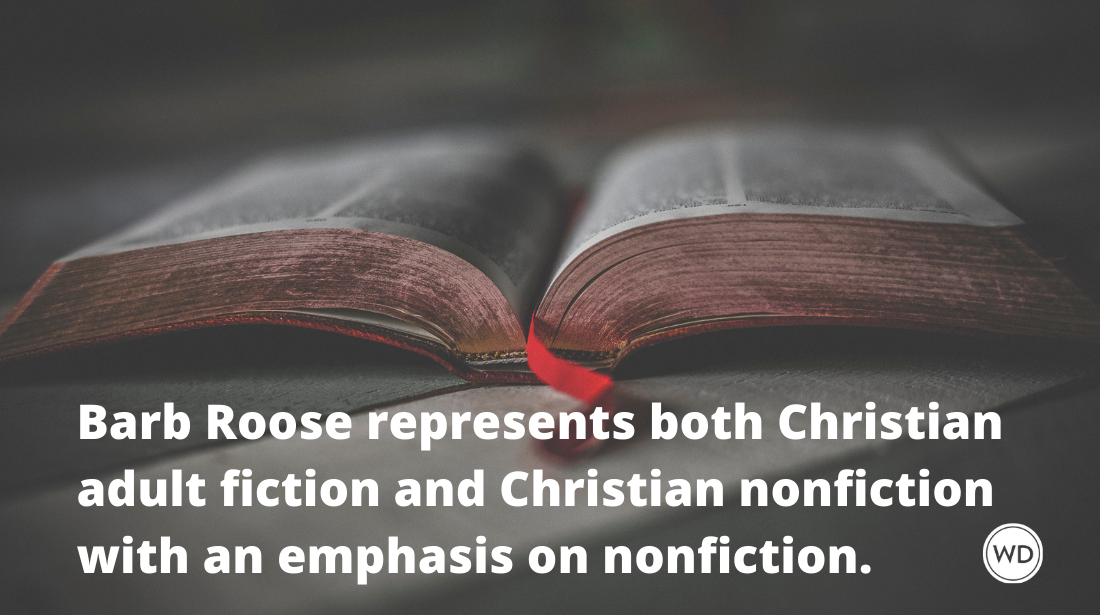How to Back Up Your Blog and Save Content
Most people back up their computers, but forget about backing up their blog. If you write all your posts in Word or some other word processor, you might be able to patch things up if your blogging service or ISP throws a hissy fit; if not, you’re kinda sorta screwed. Fortunately, backing up a blog isn’t hard (unless you’re on LiveJournal)—it just requires a few simple clicks. Guest post by Peta Jinnath Andersen, freelance writer & editor. See her website, *Insert Literary Blog Name Here*. She also writes flash fiction and short fiction.
Blogging is hard work. Once you’re set up, there’s idea generation, writing, proofing, posting, and interacting with your readers, usually two or three times a week. And if you spend at least an hour a post (I spend an average of two), that’s, say three hours of work per week, twelve hours of work per month, and 156 hours per year—or thirteen twelve-hour days. If something happens to your blog, that’s an awful lot of work to lose.
Most people back up their computers, but forget about backing up their blog. If you write all your posts in Word or some other word processor, you might be able to patch things up if your blogging service or ISP throws a hissy fit; if not, you’re kinda sorta screwed. Fortunately, backing up a blog isn’t hard (unless you’re on LiveJournal)—it just requires a few simple clicks.
Backup a WordPress Blog: Login to your site, then scroll down to “tools” on the left hand side. See that neat little export link? Click on it to create an immediate copy of your site (posts, pages, comments, custom fields, categories, and tags), then download it to your computer, or store it in some other safe place (I store back ups on my hard drive, and on a dedicated gmail account). Confused? Check out Chris Penn’s screencap and follow along with the arrows.
Backup a WordPress.org Blog: WordPress Database Backup is a quick and easy to install plugin that lets you set regular backup times and upload the data file to a server, or have it emailed to you. Although the site gives detailed instructions for uploading the plugin to your site, it can be installed directly through the WP plugin interface (scroll down the left hand menu).
Backup a LiveJournal Blog: Backing up with LiveJournal can be a bit tricky. If you’re only looking to backup a month or less worth of entries, it’s simple—log in to your account, then go to livejournal.com/export.bml, and follow the prompts. If you’re looking to backup your entire journal, you’ll need to use an external service, like LJ Archive (creates a searchable database of your journal) or LJ Sec (creates a clone on another account). LJ Archive is easier to use, though possibly not as comprehensive as LJ Sec. You can also try using Google Blog Converters to back your blog up/move to another platform, but it requires more than a bit of tech savvy. (Have a better way to backup LJ? I’d love to hear about it!)
Backup a Blogger Blog: Log in to your account, then click on settings for the blog you want to back up. In the blog tools section (up top), click on “export blog” then follow the prompt to download a back up of everything. Confused? Check out Google’s explanation for screencaps.
Do you back up your blog? Which service to you use? Any tips or tricks?
Peta Jinnath Andersen, freelance writer & editor. See her website,*Insert Literary Blog Name Here*. She also writes flash fiction and short fiction.